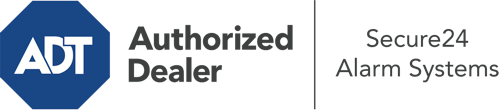How Do I Operate The ADT Command Panel In Wichita Falls?
The heart of your home security system, the ADT Command interface is a powerful touch-enabled hub that communicates with all of your incorporated sensors. You have the ability to arm your system, personalize home automation preferences, and even speak directly to monitoring professionals. Chances are you’ll have no problems using this easy-to-use tool, but to help you get started, it’s a great idea to inspect a few of its essential features.
What Are You Able To Do With ADT Command In Wichita Falls?
Before diving into the essentials of how to use it, consider what this centralized home security touchscreen can accomplish. Most importantly, ADT Command is where you can activate and deactivate your system, but it’s able to do so much more.
When utilizing ADT Command, you are able to:
- Custom-tailor home automation with specific schedules, rules, or scenes. For example, you can have your front door secure automatically when the system is engaged or have lighting switch on at predetermined times.
- Unlock or lock doors.
- Review real-time video or saved clips of your outdoor, indoor, or doorbell cameras.
- Communicate through the two-way talk function or contact ADT directly whenever there’s an emergency.
- Integrate with your smart speaker.
- Add, delete, or change users and Wi-Fi connections.
Becoming Acquainted With Your ADT Command Panel In Wichita Falls
Simply getting used to the platform is one of the best things to do when it’s first installed. That starts with the home page. You’ll see a large icon that indicates your current status - such as “Ready To Arm.” Beneath, you’ll see smaller icons that symbolize different arming choices. Press them when you want to alter your status. The custom arming feature is useful because it gives you the opportunity to circumvent particular devices. Would you like to leave a window cracked overnight for a bit of cool air without triggering the alarm? That’s not a problem.
At the upper left, you’ll see a Wi-Fi symbol that displays your network signal and a mailbox icon where you can get communications from ADT. On the right, you’ll find symbols for zones, scenes, and home automation. At the upper right-hand corner, you’ll see crucial emergency distress buttons. You’ll have the option to press for police, fire, or personal. Your monitoring team will alert the right emergency service providers based on your choice.
The pointer on the right will guide you to additional options. There, you’ll notice access to the system’s tools. Touch this icon, input your password, and then you’ll be able to control Wi-Fi and general settings, users, and much more. You’ll even find help videos if you need direction.
Arming Your System With The ADT Command Panel
The touch-enabled central hub makes arming your system quick and simple. All you need to do is choose the icon you wish to use from the home page. Your choices are Arm Custom, Arm Stay, Arm Away. If your residence will be vacant, the away option is the most suitable selection. You can choose to “quick arm,” which doesn’t require a password, or to postpone the alarm. This will initiate a timer, giving you time to leave before the system arms. If anyone is home, the Arm Stay mode is the best choice. The custom setting gives you the opportunity to skip certain components and also works on a delay.
Once you understand the fundamentals of arming your system, you can start investigating the other amazing features.
Discover The Benefits Of ADT Command With Your New Security System From Secure24 Alarm Systems
Are you excited about being able to control and customize your complete home security system using one core command panel? Utilize the versatile ADT Command in Wichita Falls by working with the specialists at Secure24 Alarm Systems. Contact (940) 217-5181 to order your home’s protection today.